1. How can I pay my bill?
You may remit payment online in CUNYfirst via eCheck or credit card. You may also remit cash, check or money order for the amount due to the Bursar’s office. Check or money orders should be made payable to “BMCC”. Check or money orders may also be mailed to BMCC-Bursar Rm S330, 199 Chambers Street, New York, NY 10007. The Bursar‘s office will provide you with a receipt for the amount paid at the Bursar’s office. Do not remit cash through the mail. Students whose checks are returned by the bank will be subject to a $20.00 reprocessing fee and will be required to make all subsequent payments by cash or money order.
2. Can I pay my bill with a credit card?
Credit cards can be used to make payments online in CUNYFirst. A service fee is assessed for all online card payments. Card payments are not accepted at the Bursar’s office window. For additional information on credit card payments and fees please use the following link – Advisory: Enhanced Credit and Debit Card Payment Options for Tuition and Fees.
3. How can I pay online by check?
You may pay online by e-check, which electronically debits your checking account. When paying by e-check, you will be asked to enter both your checking account number (NOT your debit card number) and bank routing number. Both of these numbers appear on the front of the check. There is no fee for this service. See instructions on how to remit an online payment with e-check.
4. What if I cannot pay my entire balance?
Payment plan options are available for the Fall, Spring and Summer terms. Enrollment in the payment plan allows you to set up monthly payments with a credit/debit card or with electronic check. There is an enrollment fee for the payment plan charged by the vendor each term.
5. How can I apply for the tuition payment plan?
Log into CUNYfirst and go to your Student Center. Go to Finances and select Enroll/Manage Payment Plan.
6. Can I pay my bill with a third party voucher?
You must provide the Bursar with a voucher authorizing the college to bill the third party agency directly. The voucher must be presented to the Bursar by the due date indicated on your bill. You are required to remit payment for any amount not covered by the third party voucher. Please note that employee reimbursement plans are not considered third party.
7. What happens if I fail to pay my bill by the due date?
Late fees and penalties may apply. In addition, a Bursar hold will be placed on your record. If you plan not to attend classes, you must drop the classes in CUNYfirst prior to the start of the term to avoid being charged. The Bursar’s Office staff is available to assist you with any questions you have concerning your bill payment.
8. Where can I view my account balance?
Students can always confirm their balance through their student account. Once in CUNYfirst navigate to the student center page, then scroll down to the “Finance” section, from there you will see “due now” or “future due” indicating the balance owed for a past, current or future semester. Select the drop down box with “other Financial…” then select Account Activity. Be sure to select the semester to be viewed from the drop down box, then “go” this will provide the balance owed for a specific semester.
Here is a quick reference guide on accessing the account activity.
9. How can I obtain an invoice?
Students can always obtain an invoice through their student account. Below are the instructions on how to obtain an invoice.
Step 1: Log into CUNYfirst.
Step 2: Select Student Center from the left-hand menu.
Step 3: Scroll down to the Finances section on the page. Then select the Institution (i.e. school) for which you are seeking an eBill.
Step 4: Still under Finances, click on the drop down menu.
Step 5: From the drop-down menu, select “eBill”.
Step 7: Disable pop-up blockers.
Step 8: To view a specific eBill, click on the “eBill” button on the right. (For example, if you want to see your Fall 2018 eBill, click on the button next to “2018 Fall Term”.) The eBill will open in a new window for you to view, print, or download.
Step 9: To return to your Student Center, click on “Return”. (Do not use your internet browser’s back button.)