TOPIC: Believe and Achieve: Build Your Confidence as a Student
Community college gives you many chances for a fresh start; learn how to build your confidence as a student to lead you to success!
Date: Wednesday, February 14
Time: 12-1 p.m.
Date: Wednesday, March 6
Time: 12-1 p.m.
Date: Friday, March 22
Time: 12-1 p.m.
Date: Wednesday, April 10
Time: 12-1 p.m.
TOPIC: How to Recover from a Bad Grade
Learn steps you can take to try to recover from a bad grade and perform better in the future.
Date: Tuesday, April 2
Time: 2-3 p.m.
Date: Wednesday, April 3
Time: 12-1 p.m.
TOPIC: LRC Orientation Overview
The Learning Resource Center is a one-stop shop for academic support. Whether you need help with your studies, access to a computer, or a quiet place to study, the Learning Resource Center has you covered. This workshop will provide you with information about all of the services that are available to students.
Date: Wednesday, January 31
Time: 12-1 p.m.
Date: Friday, February 2
Time: 12-1 p.m.
Date: Friday, March 1
Time: 12-1 p.m.
Date: Friday, April 5
Time: 12-1 p.m.
Date: Friday, May 3
Time: 12-1 p.m.
TOPIC: Preventing and Overcoming Burnout
Feeling overwhelmed and exhausted? Discover strategies to prevent and overcome burnout for a healthier academic life.
Date: Tuesday, March 19
Time: 2-3 p.m.
Date: Wednesday, March 27
Time: 12-1 p.m.
Date: Thursday, April 9
Time: 2-3 p.m.
Date: Friday, April 19
Time: 12-1 p.m.
Date: Wednesday, May 1
Time: 12-1 p.m.
TOPIC: Prioritize like a Pro
Too much to do, but not enough time? Learn how to efficiently manage your time and prioritize your tasks to accomplish everything on your to-do list!
Date: Friday, February 16
Time: 12-1 p.m.
Date: Tuesday, February 20
Time: 2-3 p.m.
Date: Wednesday, February 28
Time: 12-1 p.m.
Date: Friday, March 8
Time: 12-1 p.m.
Date: Tuesday, March 12
Time: 2-3 p.m.
Date: Wednesday, March 20
Time: 12-1 p.m.
Date: Wednesday, April 17
Time: 12-1 p.m.
TOPIC: Study Smarter, Not Harder
Studying is hard, especially if you don’t know the best way to approach it. Master active learning strategies to help you get the most out of your study sessions and effectively understand your notes through this workshop.
Date: Wednesday, February 21
Time: 12-1 p.m.
Date: Tuesday, February 27
Time: 2-3 p.m.
Date: Wednesday, March 13
Time: 12-1 p.m.
Date: Friday, March 15
Time: 12-1 p.m.
Date: Tuesday, April 16
Time: 2-3 p.m.
Date: Tuesday, May 7
Time: 2-3 p.m.
Date: Wednesday, May 8
Time: 12-1 p.m.
Date: Friday, May 10
Time: 12-1 p.m.
Date: Wednesday, May 15
Time: 12-1 p.m.
TOPIC: Syllabus Secrets
Do you know how to use a class syllabus? Join us for a special workshop to help you understand the importance of a syllabus and how to use it to be a successful student!
Date: Tuesday, February 6
Time: 2-3 p.m.
Date: Wednesday, February 7
Time: 2-3 p.m.
Date: Friday, February 9
Time: 12-1 p.m.
TOPIC: Understanding Your Role as a Community College Student
College life feels like it has a lot of hidden secrets, but Academic Coaching is here to uncover them for you! Learn what to expect as a college student, what the college expects from you, and what you can do to make a successful transition to college.
Date: Tuesday, February 13
Time: 2-3 p.m.
Date: Friday, February 23
Time: 12-1 p.m.
Date: Tuesday, March 5
Time: 2-3 p.m.
Date: Tuesday, March 26
Time: 2-3 p.m.
Date: Friday, April 12
Time: 12-1 p.m.
Adobe Photoshop is the industry-standard tool for digital imaging. The workshop is designed to introduce students to the beginners, intermediate and advanced functions of Adobe Photoshop.
In the Beginners workshop, you will learn how to:
- Workspace / Interface Overview
- Document window
- Menu bar
- Options bar
- Panels
- Tools panel
- Basic Functions (type, erase, cut, copy, paste, clone, draw)
- Type
- Erase
- Cut
- Copy
- Paste
- Clone
- Creation Of A New Document
- Preset details
- Title
- Width / Height
- Orientation
- Resolution
- Color mode
- Background content
- Basic Color Correction, Touch Ups and Enhancements
- Auto Tone
- Auto Contrast
- Auto Color
- Brightness / Contrast
- Modification of an existing document
- Saving the document (psd, jpeg, bitmap, pdf, png, etc.)
- Cheat sheet / shortcuts
In the Intermediate workshop, you will learn how to:
- Resize an Image
- Width and Height (Pixels or inches?)
- How to preserve proportions (Link icon)?
- How to change the number of pixels in the image (Resample tab)?
- Resolution of an Image
- Image Size (Number of image pixels assigned to each inch of a printed image)
- Which resolution to pick for Printing?
- How to preserve the original number of image pixels?
- Resolution field (300 pixels per inch)
- Crop and Straighten an Image
- How to adjust the size and shape of the crop border (Crop tool)?
- How to position the image inside the crop border (Drag inside)?
- How to rotate or straighten cropped image (Drag outside)?
- Check mark and Option bar
- Expand a Canvas
- Canvas Size (Increase the size of the document canvas)
- Width and Height for online use or for print (Pixels or Inches?)
- Relative, anchor points, and arrows.
- Work with Layers (Stacks in Layers panel)
- Change layer order (Drag up / down)
- Creating a new layer or Adding more layers
- Rename a layer
- Change layer opacity
- Delete a layer or hide / reveal (Eye icon)
- Unlock the Background layer (Converting a Background layer into a regular layer
- Resize a Layer
- Edit + Free Transform
- How to avoid distortion (Shift key)?
- How to Rotation layer (Drag inside / outside)?
- Check mark and Option bar
- Add Images to a Layered Design
- File + Place Embedded
- How to avoid distortion (Shift key)?
- Positioning the added image (Drag inside)
- Finalizing the placement
In the Advanced workshop, you will learn how to:
- Design a Logo
- How to Create new shape
- How to use custom shape
- Standard document size
- Logo font
- Double Exposure Effect
- Choose clean image
- Remove background
- Create smart object
- Choose blending image
- Use photo masking
- Use vector masking
- Make Your Photos Look Better Fast
- Use photo filter
- Use blending option
- Use multiple layer
- Create a Retro Vintage Badge
- Use shape
- Use pen tool
- Use color
- Use gradient effect
- Create a 3D Rock Text Effect
- Use multiple font
- Use different text effect
- Use different shadow
- Create visiting card
- Learn standard document size
- Text placement and alignment
- Image placing
- Document exporting
(beginners/intermediate)
Topic: Introduction to Photoshop
Date: Tuesday, April 16 and May 7
Time: 4-5 p.m.
Join Us On Zoom or In person: 199 Chambers Street, Room: S510G
Microsoft Word | Google Docs is a word processing program used to create professional documents, reports, letters, newsletters and résumés. The workshop is designed to introduce students to an array of formatting tools and tips in Microsoft Word.
In the Beginners workshop, you will learn how to:
- Explore the functionality of the ribbon
- Create a variety of documents, such as an essay, reports, a calendar etc.
- Distinguish between Cut, Copy, and Paste and learn their keyboard shortcuts
- Change font formatting, adjust line spacing, proofing tools to check spelling and grammar, get word counts, and more
- Use Word styles to help save time creating consistent and well-designed documents
- Insert links, images, shapes and charts—including SmartArt graphics and elements imported from other Office apps, such as Excel and PowerPoint
- Format documents in APA and MLA style
- Generate a reference page also known as a work cited page
In the Intermediate workshop, you will learn how to:
- Learn the purpose of headers and footers and how to use them
- Learn the advantages of columns and tables and how to use them
- Collaborate and share documents via OneDrive, email, and Google Docs
- Save document for personal, professional, educational or webpage use
(beginners and intermediate)
Topic: Introduction to Word
Date: Thursday, April 18 and May 9
Time: 12-1 pm
Join Us On Zoom or In person: 199 Chambers Street, Room: S510G
The workshop is designed to give students a better understanding of how to use a computer.
In this workshop, you will learn how to:
- Navigate Windows
- Create folders
- Locate software applications
- Locate peripherals
- Move files from one location to another
- Copy/Paste files
- Email files
- Delete
- Utilize Internet Searches Tools
- Web browsers
- Student Credentials (Login.cuny.edu vs Stu.bmcc.cuny.edu)
- Email Credentials
- CunyFirst Credentials
- Resetting Password
- Accessing Email
- Other Resources
- BMCC Software for students
- LRC Academic Support Services
- Upswing (Online Tutoring)
Topic: Introduction to Computer Basics
Date: Wednesday, April 10 and May 1
Time: 2-3 p.m.
In person only: 199 Chambers Street, Room: S510G
Microsoft PowerPoint | Google Slides is useful for developing a slide presentation and is currently one of the most commonly used slide-based presentation programs available. The workshop is designed to introduce students to creating professional presentations using Microsoft PowerPoint.
In this workshop, you will learn how to:
- Explore the functionality of the ribbon
- Create slides
- Add, remove, and rearrange slides
- Change slide layouts designs
- Save themes and templates
- Insert and format images, videos, charts from excel, smart art, links and shapes
- Apply animation and transitions to each slide
- Share and collaborate on presentations
- How to screen record, create a voice over the presentation
- Export presentations as video, PDF, or JPEG files
(beginners and intermediate)
Topic: Introduction to PowerPoint and more
Date: Monday, April 8 and May 6
Time: 1-2 p.m.
Join Us On Zoom or In person: 199 Chambers Street, Room: S510G
Microsoft Excel | Google Sheets is a powerful tool used to perform calculations and data analysis. Data is organized by the use of columns and rows. The workshop is designed to assist students on learning the basics with some intermediate skills of Microsoft Excel.
In the Beginners workshop, you will learn how to:
- Create and Open Workbook
- Terminologies on a Spreadsheet
- Formatting Cells (borders, colors, general formatting)
- Creating Formulas (simple mathematical formulas, built-in functions)
- Creating Charts and Graphs (creating and designing a chart)
In the Intermediate workshop, you will learn how to:
- Identify the Different Type of Sorting
- Sorting Sheets
- Sorting Ranges (highlighting ranges)
- Custom Sorting
- Adding Levels to Sorting
- Formulas
- Creating Advanced Formulas (VLOOKUPS, HLOOKUPS, ABSOLUTE VALUES)
- Locking Cells and Tables in Formulas
- Copy and Paste Formulas
- Insert/Create a Pivot Table
- Sort and Filter
- Drag Fields
- Change Summary Calculation
- Create a Two Dimensional Pivot Table
(beginners and intermediate)
Topic: Introduction to Excel and more
Date: Friday, April 12 and May 3
Time: 3-4 p.m.
Date: Saturday, April 20 and May 11
Time: 3-4 p.m.
Join Us On Zoom or In person: 199 Chambers Street, Room: S510G
Developed in collaboration with the English Department and Writing Center, the Learning Resource Center’s English 101 Finals Workshops are designed to reinforce student understanding of key concepts in the essays of focus. Workshops are structured as open discussions or group reading sessions with experienced facilitators.
TOPIC: College Students: School in Not Your Job
Date: Wednesday, May 1
Time: 6 p.m.-8 p.m.
———-
Date: Friday, May 3
Time: 11 a.m.-12 p.m.
———-
Date: Monday, May 6
Time: 12 p.m.-1 p.m.
In person: 199 Chambers Street, Room: S-510G
———-
Date: Tuesday, May 7
Time: 11 a.m.-12 p.m.
———-
Date: Thursday, May 9
Time: 3 p.m.-4 p.m.
———-
Date: Thursday, May 9
Time: 5 p.m.-6 p.m.
Join us on Zoom or In person: 199 Chambers Street, Room: S-510G
———-
Date: Friday, May 10
Time: 1 p.m.-2 p.m.
TOPIC: The Transformation of Silence into Language and Action
Date: Thursday, May 2
Time: 3 p.m.-4 p.m.
———-
Date: Thursday, May 2
Time: 6 p.m.-8 p.m.
———-
Date: Saturday, May 4
Time: 1 p.m.-2 p.m.
In person: 199 Chambers Street, Room: S-510G
———-
Date: Monday, May 6
Time: 4 p.m.-5 p.m.
In person: 199 Chambers Street, Room: S-510G
———-
Date: Wednesday, May 8
Time: 1 p.m.-2 p.m.
———-
Date: Thursday, May 9
Time: 5 p.m.-6 p.m.
Join us on Zoom or In person: 199 Chambers Street, Room: S-510G
Microsoft Access is a Database Management System (DBMS) that combines the relational Microsoft Jet Database Engine with a graphical user interface and software development tools. Access allows users to store information into a database. The workshop is designed to introduce students to basic and some intermediate functions of Microsoft Access.
In this Beginners workshop, you will learn how to:
- Explore the functionality of the ribbon
- Create a new database
- Create tables and new data types
- Import and entering data
- Set up relationships and primary keys
In this Beginners/Intermediate workshop, you will learn how to:
- Sort and filter table data
- Build queries
- Design forms
- Create reports
- Link Excel and Outlook data files
Mondays (beginners/intermediate) – resumes fall 2024
Topic: Introduction to Access
Time:
Meeting Id:
Join Us On Zoom or In person: 199 Chambers Street, Room: S510G