Do any of the expense types listed begin with the number “1”?
(The only valid expense type beginning with the number “1” is “1 – Conference Registration Fee”)
Yes? Send the Travel Authorization or Expense Report back to the creator with a message to change the “1” expense types to “PSC” expense types.
Chairperson/Designee Approvers must approve travel authorizations at least 30 days prior to the date of travel. The Office of Academic Affairs must receive the approved travel authorization no later than 30 days prior to the date of travel.
Will your approval of the travel authorization be at least 30 days prior to the travel start date?
No? You will not be able to approve the travel authorization. Send the travel authorization back to the creator with a message to cancel and delete the travel authorization from the system.
Travel Expense Reports must be submitted within 30 days after the date of completion of travel. Failure to comply will be subject to denial of funding. If travel has taken place in the month of June, the Travel Expense Report must be submitted immediately upon return from the trip, so that it can be charged against the correct fiscal year.
Will your approval of the expense report be within 30 days after the date of completion of travel?
No? You will not be able to approve the expense report. Send the expense report back to the creator with a message to cancel and delete the expense report from the system.
When you attempt to approve a travel authorization or expense report, do you see a “budget error” message?
Yes? An approver has the option to do a budget check which will normally clear this up.
Open the travel authorization or expense report in the approval mode.
If the budget status is invalid, run a budget check.
Budget check:
- Next to the approve button there is a budget options button. Click on the budget options button.
- When the next screen opens, click on the run budget check button.
- Wait for the system to process the request.
- If the budget now shows “valid” go ahead and approve the report.
- If the budget still says “invalid” wait two days and process the budget check again.
- If the budget still says “invalid” please see the Office of Academic Affairs, S715D for further instructions.